Our team has come up with ten usability guidelines for web developers and business owners. Following are the last five tips, continuing last week’s first five. For a free analysis of your website, request a free usability report from our experts.
Website Usability Tip #6: Recognition, Not Recall
Minimize the user’s memory load by making objects, actions, and options visible. The user should not have to remember information from one part of the site to the other. Nor should the user have to remember or learn a new way to do something. (ex. Checkout Process)
- Use common icons that make sense to the user
- Do not over-complicate your interface
- Only use pop up instructions on buttons if you must
Website Usability Tip #7: Flexibility & Efficiency
Flexibility: allow multiple ways of accomplishing the same thing.
Users can find information through:
- A search box
- Using menu navigation
- Breadcrumbs
- Links in the footer
Efficiency: build in simple and efficient methods of doing common tasks, without making it difficult for someone new to the system.
Amazon’s checkout process and shopping cart system are an example, with users being able to set up a ‘one-click’ checkout system where a default credit card and address are stored to make checkout super speedy and easy.
Website Usability Tip #8: Aesthetic and Minimalist Design
Aesthetics is important when designing for the web. Knowing how to balance aesthetics with what users want can be a challenge.
Here are some key points to remember:
- Make sure colors play off of the colors of a well designed logo
- Do not overwhelm users with too much content
- Content should be relevant to the site
- Use clickable videos
- Never use avatars
A big mistake that web designers often make is adding more pages to a website to make it look more ‘legit’. Always remember that users on the Internet usually quickly skim over information, and avoid wordy text. Overwhelming them with redundant information will make them leave the website.
Website Usability Tip #9: Assist Users
Help users recognize and recover from errors.
- Error messages should be expressed in plain language
- If there is a process for ordering something (or otherwise), guide users through the process
- Never make users guess what to do next
- Constructively suggest a solution if a mistake is made
Website Usability Tip #10: Documentation
Even though it is better if a website can be used without any assistance, it may be necessary to provide documentation for complex tasks.
Any such information should be easy to search, and focused on the user’s task.
- List concrete steps to be carried out
- Make sure instructions are not too long
- Ideally, it should be contextual (placed where it is needed, so users don’t have to search for it)
Let us know if you have any questions on our website usability tips. If you would like a free expert analysis of your website’s usability, request a free usability report from CueCamp.
Written and Posted by: CueCamp
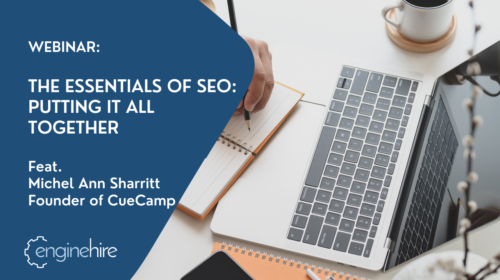
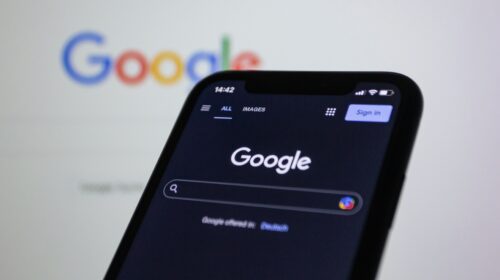
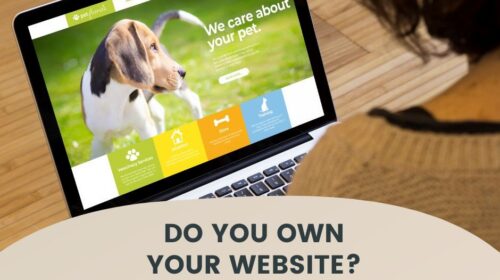
Post a comment